If you are having issues with the Adobe PDF reader on your machine it may have updated and will not work with the Park Industries program anymore. This is a guide to install Foxit PDF reader that will work.
Scan to Read on Mobile Device
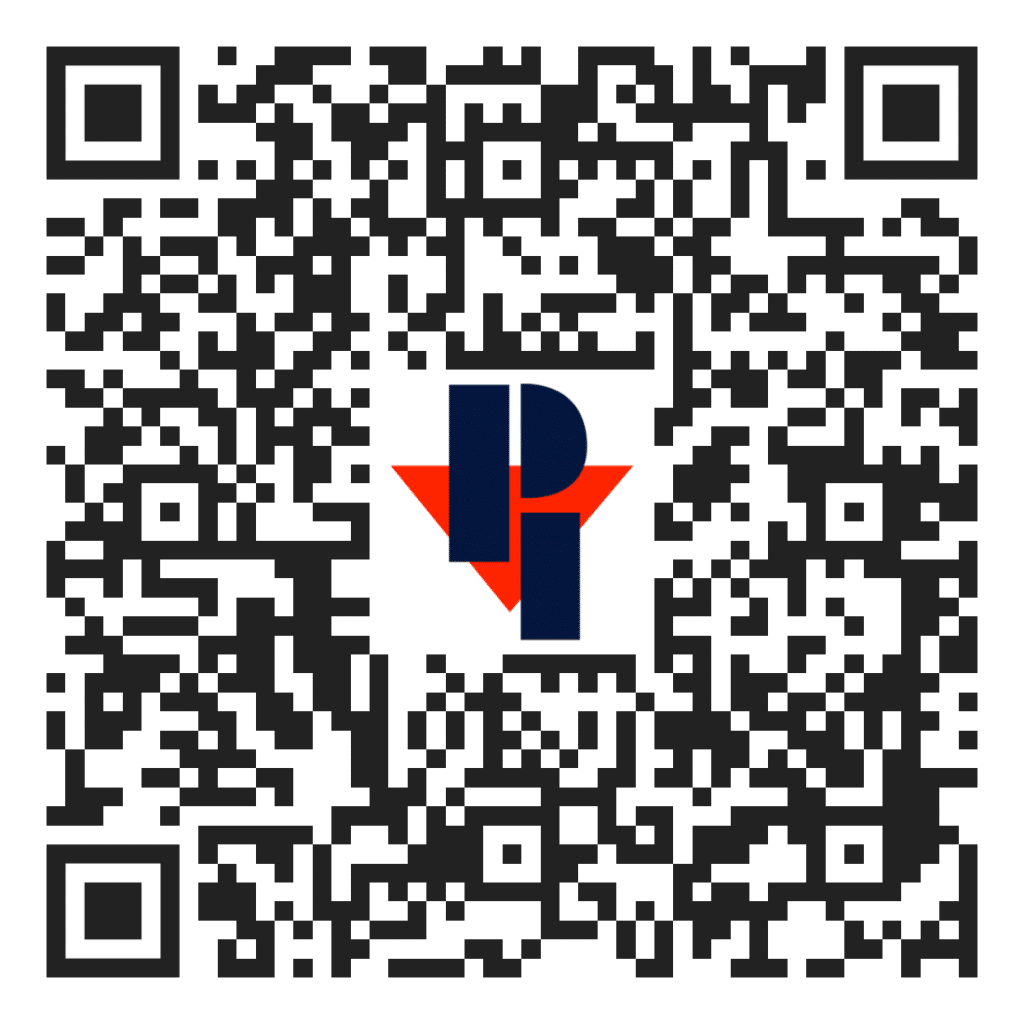
If yours is not working you may see an alarm like this

To start you will need to remove the Adobe program. You can search in Windows for the add or remove programs in the control panel.

Right click on Adobe Acrobat Reader and select Uninstall

Select Yes

Select Yes again

Here is a link to the executable file for Foxit PDF reader. You can paste that link in your browser and click download. This is using Google yours may be different if you are using a different browser.

Click the file that will pop up on the bottom.

Click Run.

Click yes.

It will take a minute to pop up but select Next.

Click Next.

Click Next.

Click Next.

Click Next.

Click Next.

Select “Don’t install a free 14 day trial of Foxit PDF Editor” and Click Next.

Click Install.

It will now install. It will take about 2 minutes depending on you internet speed.

Click Finish.

Click Not Now.

If you are using another browser other then Microsoft Edge you will need to install WebView2. Click here. If you do not get this pop up proceed to step 24.

You will get a pop up. Click run on the MicrosoftEdge.exe

It will now download it. It will take about a minute.

You can now close out of everything. Your PDF’s will now run on Foxit. If you have a Titan 2k and older or a Fusion you will need to go through the rest of this guide. If you have a newer machine you are done.

Right click on the Foxit PDF Reader icon that is on your desktop and select Properties.

Right click on the Target of the .exe and copy it. Then close out this window.

Go to your Windows file explorer. Select the C drive. Double click the file that is labeled CNCMACHINEPATHFILES.PAR to open it.

You will need to replace the Adobe exe path 1 and 2 with the Foxit path that you copied. Highlight over the Adobe path and paste the Foxit path. Paste each ine seperate.

It should look like this when you are done. Now you need to delete the “quotation marks” at the begining and end of the file path.

It should look like this when you are done. Click the X on the top right and click save.

You can now exit out of the Windows file explorer. Open the Park Industries front end and open your manual. You will get a pop up like this. Click Remember your choice for this application and click OK. Your Manual and Maintenance Help buttons will work now.

 Adding the right machinery provides real results. Understand the impact at these shops.
Adding the right machinery provides real results. Understand the impact at these shops.